Alumni Association: Credit Card Payment set-up
The following instructions apply only to the
ASU Alumni Association
To accept payment of event fees by credit card, Alumni Association users need to set-up the Credit Card payment method in their Stova events.
1. Go to your event and click Registrations>Registration Settings.
2. Under the Fees & Payments tab, click Payment settings.
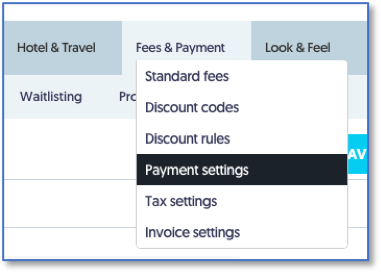
3. In the How are you taking payment for your event? section, click the ADD PAYMENT METHOD button.
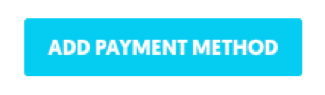
4. The Payment method editor window will open. In the Payment method pulldown menu, select Credit Card.
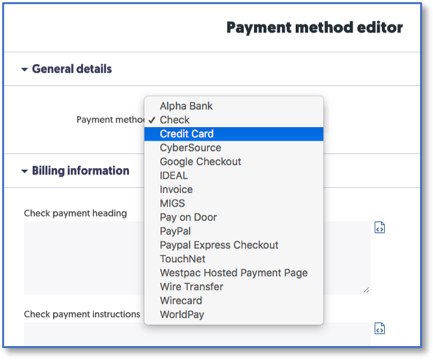
5. The window will refresh and then display a Credit Card processing settings section. In the Select payment gateway pulldown menu, select ASU Alumni.
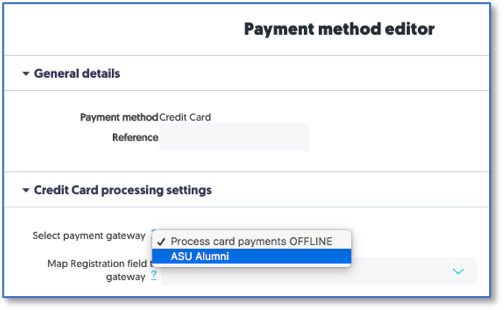
6. The following warning notice will appear:
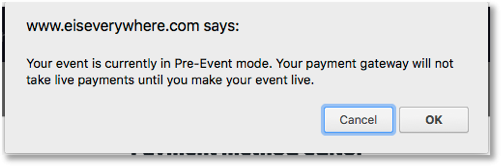
Note: Users will also not be able to run test transactions with test credit card numbers while the event is in Pre-Event status and a credit card gateway is activated.
7. In the Map Registration field to gateway pulldown menu, select the Event Name option. (It should be at the top of the list.)
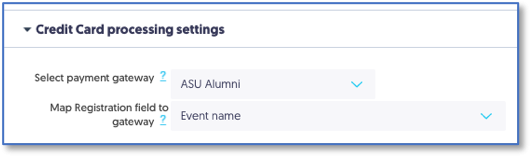
8. Under the Which card types are you accepting section, check any or all of the following credit cards:
- American Express
- Discover
- Mastercard
- Visa
Note: These credit cards are the only cards approved for use by ASU Alumni Association’s payment gateway provider.
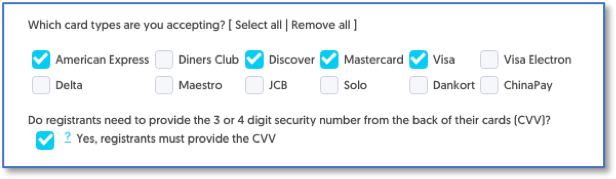
9. Under the Do registrants need to provide the 3- or 4-digit security number from the back of their cards (CVV)? section, check the box next to Yes, registrants must provide the CVV.
10. Under Billing Information, check the Required boxes for:
- Billing Address
- Billing City
- Billing State/Province
- Billing Zip
- Billing Country
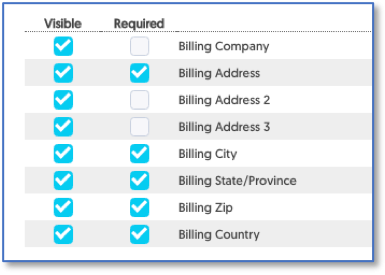
11. Click Save & Stay or Save & Exit button
Your Credit Card payment option is ready for use!
Additional Information
Payment Plans or Partial Payments
If you would like to accept partial payments for your events, check the box next to Enable payment plans. More information regarding how to set-up payments plans is available here.
Note: Payment Plans in Stova do not automatically charge attendees for subsequent payments. Attendees will have to return to their registrations to submit future payments.
Refunds
The ability to process refunds is a special feature that must be requested by users.
Current ASUAA staff members with refund ability include:
- Stephen Tomaiko
To request Refund Ability to be added to your user account, send an email to stephen.tomaiko@asu.edu.
Testing Registrations with Payments
There are two (2) ways to test registrations with payments.
- With the Event Status in Pre-Event, a Credit Card payment method using the Process card payments OFFLINE option, and using test credit card numbers; and
- With the Event Status in Live, a Credit Card payment method using the ASU Alumni option, and using a real credit card number. (You can refund the transaction amount after the test. See Refunds above.)
If your Event Status is Pre-Event and the Credit Card payment method uses the ASU Alumni option, the transaction will FAIL.
- We realize users will see test credit card numbers on the Payment page in this configuration, but they do not work with this configuration.
Failed Credit Card Transactions
Credit cards transactions can fail for many reasons. The most common are user error in information entered, or the transaction is declined by the bank that issued the card.
- The first thing your customer can do is to check the transaction information (card number, CVV number, billing address) and try processing the transaction again. Ensure there are no spaces, or special characters (, &, $) in the card number.
- The next thing for the customer to do is contact the card issuer.
ASU Stova users can view details on declined transactions in Stova. This may help in determining the issue.
Users can read more at How can I see why a credit card transaction failed? on the Stova Support website.