Options and Merchandise
The Options/Merchandise section allows you to add additional items that are not part of the agenda or category. This could include merchandise, tickets to a social event, event add-ons. These items will be displayed on their own separate page in the registration process.
As with categories and agenda sessions, you can assign fees to these options on the Fees & Payment Settings if required.
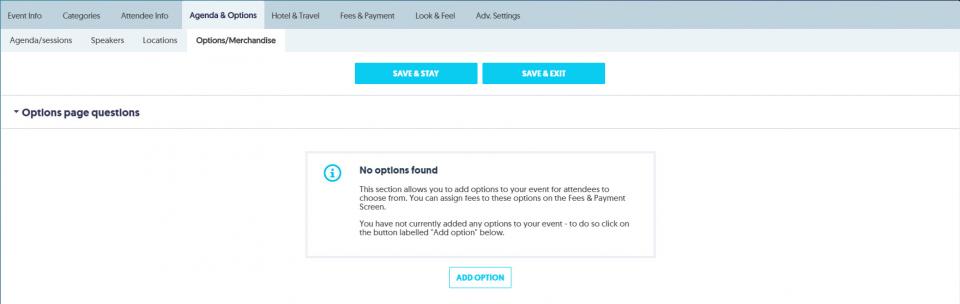
There are several types of options available that can be set, these include:
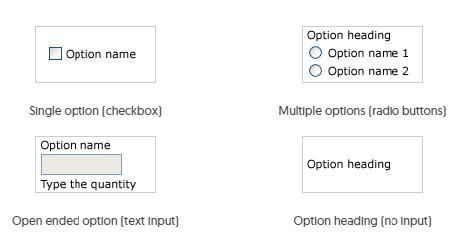
- Single Option (checkbox): when registrants are given a choice to take up a single option.
- Multiple Options (radio buttons): the registrant chooses one response from multiple options.
- Open-Ended Option (Text Field): When registrants are given can order a quantity of the item.
- Option heading (no input): To organize the Optoins/Merchandise page, or provide additional information or instructions.
For each new option, you will be asked to enter the following attributes:
| Field Name | Description |
|---|---|
Option Name | Name of the extra item |
Option Name on Badge | (if required) |
Description | Text to describe this option to your registrants |
Overall Maximum | Maximum quantity that can be selected by all registrants combined. [Open ended option type only] |
Individual Maximum | Maximum quantity that one individual can select. [Open ended option (type only] |
Maximum Registrants | Maximum number of registrants that can select this option. [Single and Multiple option type only] |
Message once max is reached | The option to show the number remaining before this option has reached its maximum |
Visibility settings | Enables the Option to be visible to all attendee categories, or selected attendee categories (tick the Visible column) |
Required column | Ticked if the option is mandatory for all or any categories of registrant |
Visibility by User type | Choose Public Users and/or Admin Users. This means that the option is visible to Public users - those who register themselves; and/or Admin users an internal registration function that can bypass any required fields |
Conditional questions | Display an additional field and collect information based on the answer to the first question.
|
Advanced Settings | If you wish the Description for this session to be visible in a pop-up window, click on Advanced Settings |