Changing Attendee Questions Visibility
You can change the visibility of questions for all attendees, or more specific visibility based on catagories, user type (public vs admin), registrants type (new and/or modifying), or Primary registrant and/or additional registrants.
Change visibility for all attendees
1. In Stova registration module select Attendee Info.

2. Listed are the Active questions is all of the currently available questions for the registrants.
The default questions that appear on the Active questions page were provided by your ASU Account admins.
3. You can remove the visibility for questions by unselecting the option Visible next to the question.
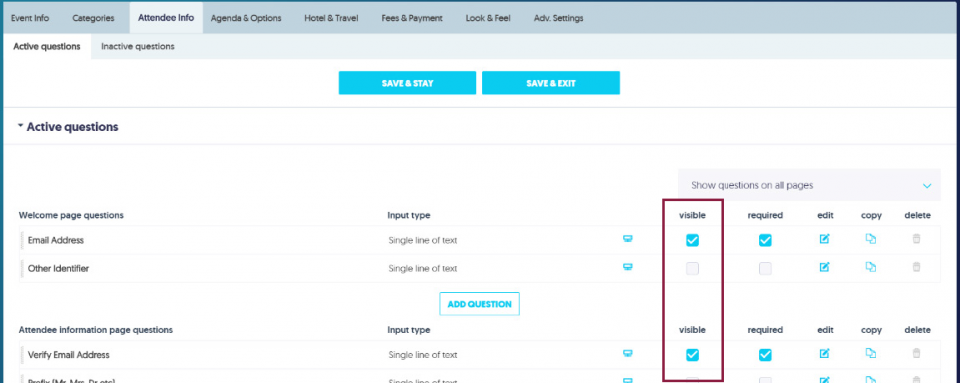
4. Select Save & Stay to save your changes.

Change visibility by category, user type, or registrant type
1. In Stova registration module select Attendee Info.

2. Listed are the Active questions is all of the currently available questions for the registrants.
The default questions that appear on the Active questions page were provided by your ASU Account admins
3. Click the Edit icon of the question you want to change.

4. Change the settings under the Visibility setting section of the Question editor as desired.
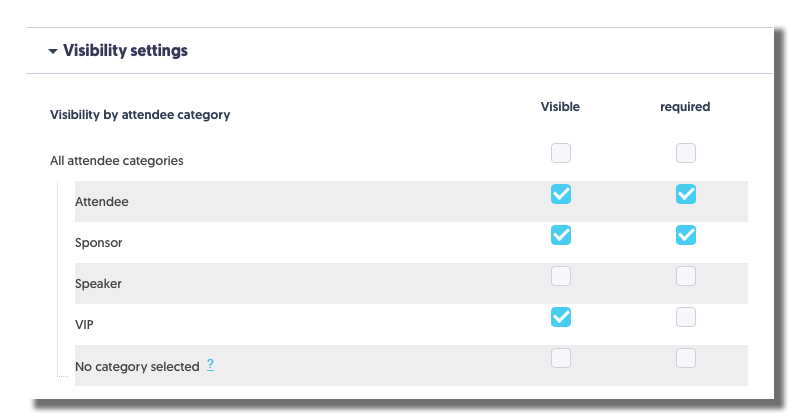
Note: You may need to uncheck the box at the top level to see the all the options.
5. Select Save & Exit to save your changes and return to the previous window.
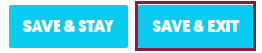
Note that the visibility settings in the Question List show the word partial when using this method to indicate a mix of visibility settings.
