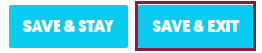Create an Agenda
The Agenda and Sessions section of Stova will enable you to set up your event agenda, which can be shown and selected on the registration page. You will be able can also modify the different agenda visibilities based on the event categories.
1. In Stova registration module, select Agenda & Options.
The Agenda & Options page will display:
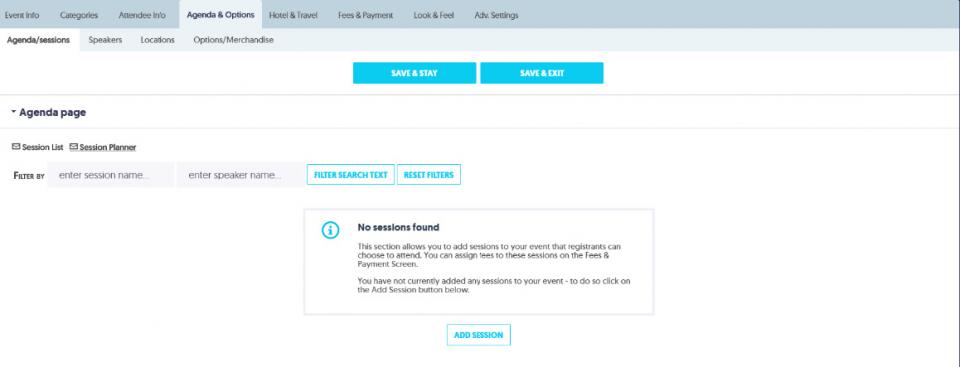
2. In the Agenda/Sessions page, select Add Session.
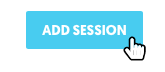
The Session Editor will display:

3. Set the following attributes:
There are several types of agenda items:

1. Session Header (no input): when a session is set (required attendance)
2. Single Session (checkbox): when registrants are given the option to attend a specific session.
For example: Session name – Optional morning session for new members (registrants are given the option to attend by ticking the checkbox)
3. Multiple Session (radio buttons): when registrants are given several different options to attend a specific session, and must select one.
Important: If you are synching the agenda to Personal Agenda in the Stova mobile app then it will only show agenda items that attendees have selected. If you have sessions which you want to display in attendee's Personal Agenda by default, you will need to ensure that the session is set to checkbox checked by default rather than the Session heading (no input).
Session Heading | Name of the session and sub sessions (if applicable) |
|---|---|
Date | Date of the session |
Start/End time | Start and end times of the session |
Position the time | Choose whether time is to be displayed to the left of or above the Session header (Session name) |
Visibility settings | Enable the session to be visible to all attendee categories, or selected attendee categories (select by ticking the Visible column) |
Required column | Is ticked if the session is mandatory for all or any categories of registrant |
Visibility by User type | Set Public Users and/or Admin Users. This means that the session is visible to Public users - those who register themselves; and/or Admin users – an internal registration function that can bypass any mandatory fields |
Advanced Settings | If you wish for the Speaker and Description for this session to be visible in a pop-up window, click in Advanced Settings to amend this. |
Restrict the registrant’s selection | A minimum or maximum number of sessions that the registrant / registrant category can select. |
4. Click on Save & Exit